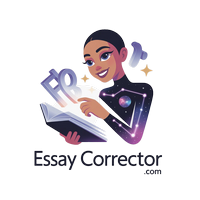How to Install the Essay Corrector Chrome Extension ✨
Getting the Essay Corrector Chrome Extension up and running is easier than finding a misplaced comma. Follow these simple steps and you’ll have it pinned to your toolbar in no time.
Step-by-Step Guide
1. Open the Extensions Menu
Look at the top right corner of your Chrome browser. See the little puzzle piece icon 🧩 next to your profile picture? That’s your gateway to browser extensions. Click it.
2. Locate the Essay Corrector Extension
A dropdown menu will appear with all your installed and enabled extensions. Scroll through the list and find Essay Corrector. That’s your writing assistant, ready to help.
3. Pin the Extension
To the right of the Essay Corrector extension, there’s a tiny pushpin icon 📌. Click it. Don’t worry, it won’t hurt.
4. Confirm Pinning
The pushpin will turn blue, and voilà! The Essay Corrector icon is now visible on your Chrome toolbar, right next to the puzzle piece 🧩. Quick access guaranteed. 🎉
Pinned vs Unpinned Diagram
Toolbar before pinning:
🧩 [ Puzzle Piece ] 👤 [ Profile Icon ] …other icons
Extensions dropdown:
❌ Essay Corrector Extension 📌 (unpinned)
Toolbar after pinning:
🧩 [ Puzzle Piece ] 📌 [ Essay Corrector Icon ] 👤 [ Profile Icon ] …other icons
You can now close the extensions menu and launch Essay Corrector anytime without hunting through menus. Improving your writing just got way easier. 🚀
Pro tip: Keep it pinned so Essay Corrector can provide instant grammar and style suggestions while you type.